Add New Property (Hotel) To Your Account
PCI Booking allows customers to add additional properties (hotels) to their account in PCI Booking in several methods:
- Via the PCI Booking User's portal (read more)
- Via the PCI Booking Property Management API (read more)
- Bulk uploading a list of properties in a CSV (read more)
Once a property is added, in any of the above methods, the following actions will take place:
- The Property will be in PendingSendInvitation status.
- The property will receive an activation email, and your status will change to PendingActivation. (The emails will be sent according to the Property's language)
- When the Property chooses a password, the status will be changed to Active.
As an additional option, the property can, once activated with the main user, add more users to the property - each with their own username and password. Each of these users will be set with their own permissions of actions that they can perform on the data for the property.
Adding a property via the PCI Booking User's portal
Below is a screenshot of the User's portal page where you can add a new property:
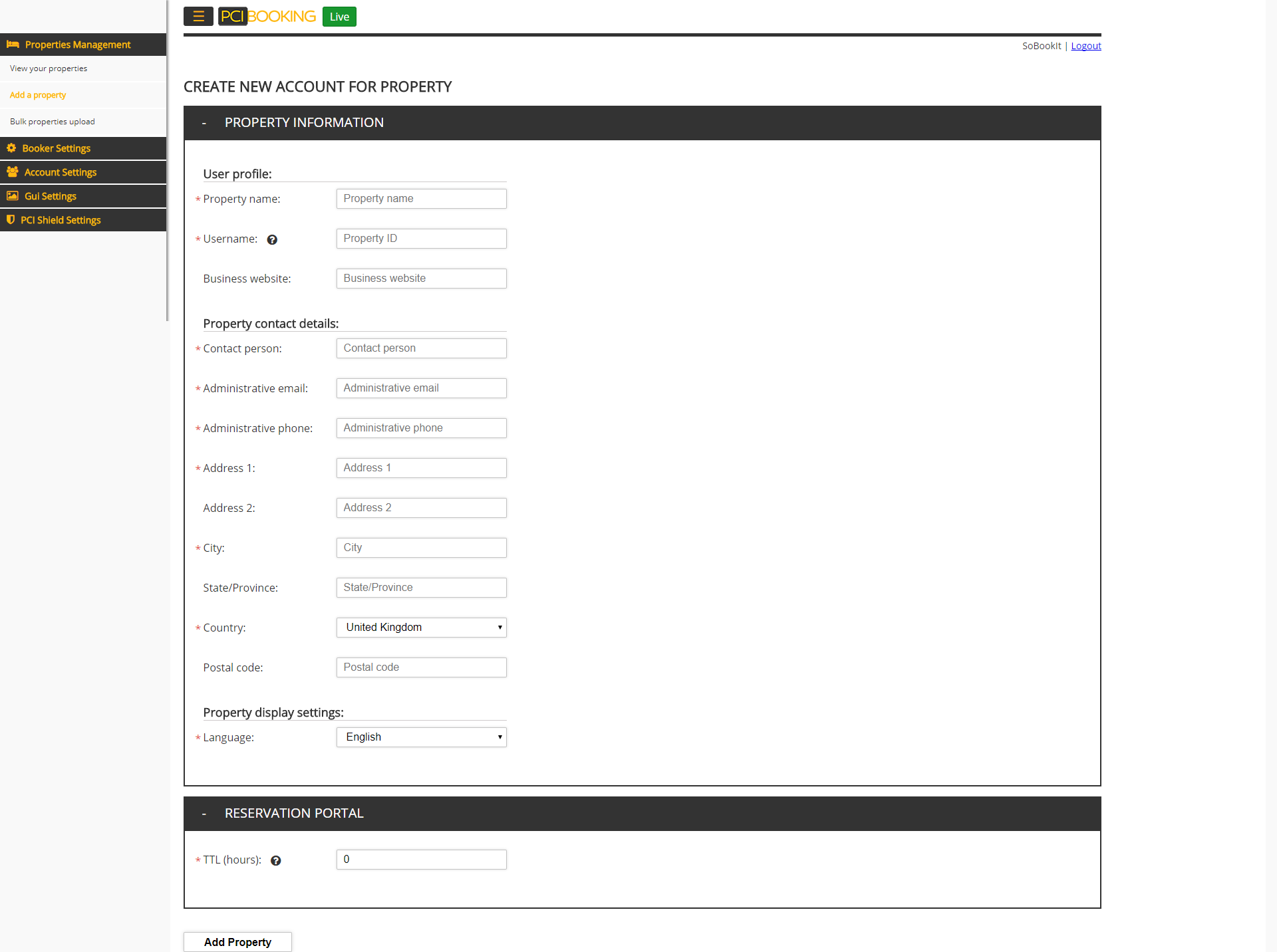
Once logged in to the User's Portal, go to the "Add a property" in the menu bar on the left. In order to add the new property, you will need to provide the following details:
The propertyID field should be the propertyID within the Booker. it will be the username for the property’s control panel, and can not be changed after the property activated the account.
| Field name | Description | Required |
|---|---|---|
| Property name | The name of the property in the Booker’s system. | Yes |
| Username | The ID from the Booker DB. Will be used by the property to login to the control panel. | Yes |
| Business website | The web site of the property | No |
| Contact person | The contact person at the property whom the emails will be sent to. | Yes |
| Administrative email | The email address of the contact person | Yes |
| Administrative Phone | The phone number of the contact person | Yes |
| Address 1 | The address of the property | Yes |
| Address 2 | The address of the property | No |
| City | The City of the property | Yes |
| State/Province | The state / province of the property | No |
| Country | The country of the property | Yes |
| Postal code | The Postal code / ZIP code of the property | No |
| Language | The language that the emails to this property should be sent in | Yes |
| TTL (hours) | The number of hours (between 1 and 100 that reservation messages will remain available in the Fully Branded Portal.Default value is 0. | Yes |
Once the form is completed, click on the "Add Property" button to complete adding the property.
Adding a property via the PCI Booking Property Management API
Follow the Add a Property method guide in order to add a new property via the API.
Adding multiple properties using the bulk upload service
Below is a screenshot of the User's portal page where you can bulk upload a list of properties:
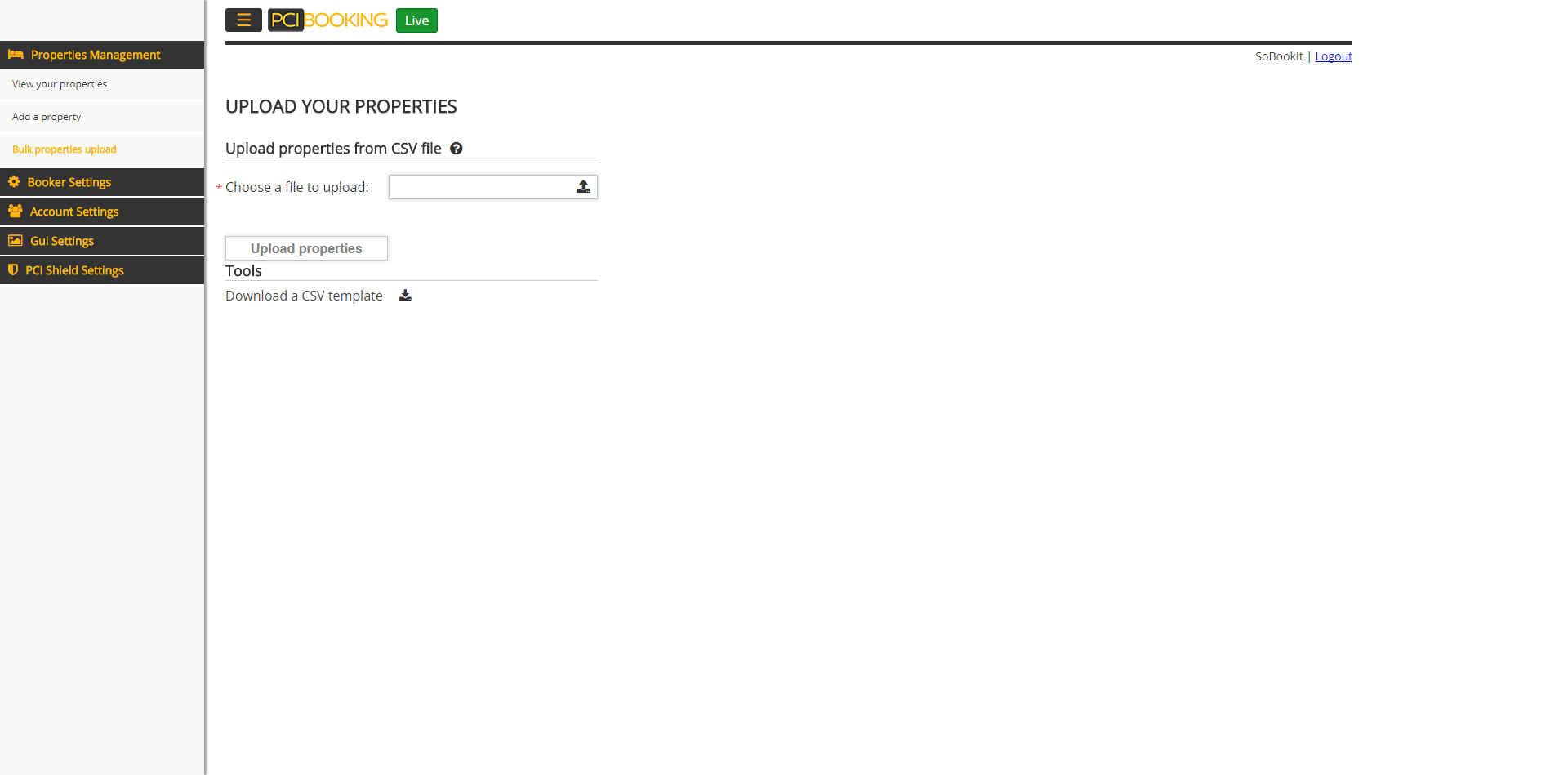
Once logged in to the User's Portal, go to the "Bulk properties upload" in the menu bar on the left. Select the file that you wish to upload and click on "Upload properties" to begin the upload process. (based on the size of the file and the number of properties listed, this process may take a few minutes).
Bulk upload supported file types
PCI Booking supports CSV files when uploading a bulk list of properties.
Bulk list file format
The properties to be uploaded should be listed in the file within the following columns:
| Field name | Description | Required |
|---|---|---|
| Property name | The name of the property in the Booker’s system. | Yes |
| Username | The ID from the Booker DB. Will be used by the property to login to the control panel. | Yes |
| Business website | The web site of the property | No |
| Contact person | The contact person at the property whom the emails will be sent to. | Yes |
| Administrative email | The email address of the contact person | Yes |
| Administrative Phone | The phone number of the contact person | Yes |
| Address 1 | The address of the property | Yes |
| Address 2 | The address of the property | No |
| City | The City of the property | Yes |
| State/Province | The state / province of the property | No |
| Country | The country of the property. Country code is 2 digits ISO 3166-2. See here the ISO country list. | Yes |
| Postal code | The Postal code / ZIP code of the property | No |
| Language | The language that the emails to this property should be sent in - see here the list of language codes. If no language is entered, the default will be English. | Yes |
| TTL (hours) | The number of hours (between 1 and 100 that reservation messages will remain available in the Fully Branded Portal.Default value is 0. | Yes |
You must provide all required fields in the file - all optional fields can be added as well but are not necessary.
Within the User's portal, there is an option to download an empty template of the bulk upload file.
Updated 7 months ago