Manage Users In Your Account
PCI Booking allows customers to have as many users as needed in their account.
When your account is first set up, it is set up with one user that is the account administrator. The customer can then add additional users as needed.
View List Of Users In Your Account
You can view a list of your current users, by following these steps:
- Login to the PCI Booking users' portal
- In the menu bar on the left, go to "Account Settings" > "View Accounts".
- The list will show you all currently open users. You can check the "Show closed" checkbox in order to also view closed users.
- By clicking on the row of the user, you will be directed to the user settings screen which will enable you to edit the user information, user permissions and user whitelist for relaying cards.
Add User To Your Account
You can add a new user to your account by following these steps:
- Login to the PCI Booking users' portal
- In the menu bar on the left, go to "Account Settings" > "Add Account".
- First, you will need to provide general information about the user:
User ID- the user ID must be unique within the account.Temporary Password- once the user is created, an email will be sent to them asking them to login and change their password.EmailName- `Phone'
- Second, you will need to set the permissions assigned to this user based on the type of actions that the user will perform. You can select one or more of these options as needed:
MessagingTokenizationRetrieve cards- If this user is permitted to retrieve and relay cards to third parties, you may want to consider setting up relay restrictions.
Property managementSystem configurator
Once the user is created, they will need to log in to the PCI Booking users' portal in order to set up and manage their own API keys.
Updated over 6 years ago