Set up and Manage API Keys
All authentication options in PCI Booking are based on your API key with PCI Booking.
PCI Booking allows you to manage up to 5 different API keys per user. You can add as many users as needed in your account (Read More).
Managing API Keys
Please follow these steps in order to manage your API keys:
- Login to the PCI Booking users' portal
- In the menu bar on the left, go to "Account Settings" > "Account Settings".
Adding New API Key
In order to add a new API key, please follow these steps:
- Under the "Api Access" section, you will find a link to "Generate API Key".
- In the pop up window, you will be asked to provide a name for this API key. This name is useful when managing multiple API keys.
- Once the API key name has been provided, the API Key will be displayed.
Make sure to copy and store the API key in a safe place. Once the pop up window is closed, you will not have access to view the API key itself anymore.
If you have forgotten your API key, you will need to create a new one.
Deleting Existing API Key
In order to delete an existing API key. please follow these steps:
- Find the API key you wish to delete in the list of API keys.
- Click on the
deleteicon for that API key - A pop up window will ask you to confirm deletion
- Once confirmed and approved, the API key will be deleted.
Make sure that you only delete API keys that are no longer in use.
Deleting an API key cannot be undone.
Verifying an API Key
If you are unsure if the API key you have is a valid one, you can use our Authenticate method to validate the API key.
Updated over 6 years ago