How to get PayPal credentials
If you already have a PayPal Developer account and need to retrieve the PayPal Client ID (MerchantIdentifier) and Secret Key, please follow the steps below:
Log In to PayPal Developer
Go to PayPal Developer site ![]() .
.
Go To “Apps & Credentials”
From the Apps & Credentials menu, you can access all of your REST API apps. Select the name of the
app for which you need to retrieve a PayPal Client ID and Secret Key.
In order to set up a new PayPal Developer account and create an app to get a PayPal Client ID (MerchantIdentifier) and Secret Key, please follow the steps below:
Log In to PayPal Developer
Go to PayPal Developer site ![]() .
.
Click on "Log In to Dashboard" and use your PayPal account credentials to log in. If you don't have a PayPal account, you'll need to create one.
Create an App
After logging in, navigate to the "My Apps & Credentials" section from the dashboard.
Click on the "Create App" button in the "REST API apps" section.
Configure Your App
Enter a name for your app. This can be anything you choose.
Choose whether you want the app to be in the "Sandbox" environment for testing or the "Live" environment for production use.
Click the "Create App" button.
Get Your Client ID and Secret
Once your app is created, you will be redirected to a page with your app details.
On this page, you will see your "Client ID" and "Secret". The Client ID is displayed directly, and the Secret can be revealed by clicking the "Show" button next to it.
Create the eWallet Merchant Account in PCI Booking
Once you've completed the above steps, use our API to store these credentials in our system for use with the Payments Library.
Updated about 1 year ago
Return to the parent page to follow guides on setting up other eWallet merchant accounts.