Upload Client Certificates
In certain situations, when working with specific third parties, those third parties require clients to authenticate to their API by using a client certificate. This can come up when using the Tokenization on Response or the Token Replacement methods (when setting up a profile for the third party) or the Universal Payment Gateway (when sending charge requests to a payment gateway).
PCI Booking offers customers the ability to upload and manage client authentication certificates through the users portal.
In order to manage and add certificates, please follow these steps:
- Login to the PCI Booking users' portal
- In the menu bar on the left, go to "PCI Shield Settings" > "Client Certificate".
- This screen will show you the list of certificates already uploaded to the portal - with a delete option next to each one. There will also be the option to add a new certificate below.
- In order to add a certificate, you will need to provide the following:
- Select the file of the certificate. The file can be in either .cer or pfx formats.
- A name for this certificate - this name will be used as a reference in the setting up of profiles and in the request to the Universal Payment Gateway.
- The password used in order to install the certificate.
- Once all parameters have been provided and the certificate uploaded, it will be listed in the list of available certificates.
Updated over 6 years ago