Set up IP Restrictions
PCI Booking enables customers to set up a whitelist of approved IP addresses that can perform actions within the PCI Booking system.
Customers can set up multiple records in the whitelist - each record can be a specific IP address or a range of IP addresses.
In order to set up IP address whitelisting, please follow these steps:
- Login to the PCI Booking users' portal
- In the menu bar on the left, go to "PCI Shield Settings" > "IP Restriction Settings"
- The list will display the current whitelist of IP address.
- By selecting the record of the IP address, you can edit the IP address range and save the changes or delete this record.
- to add a new IP address range to the whitelist, click on the
 icon (at the bottom of the page) to add a new row to the white list.
icon (at the bottom of the page) to add a new row to the white list.
- Set a name for this range and enter the start and end for the IP range. (if whitelisting a single IP address, the start and end of the range will be that IP address).
Add your own IP address
As the IP address whitelisting also controls who has access to the PCI Booking users' portal, please make sure to first enter an IP range that covers the IP address that you are using currently to ensure continued access to the portal.
Below is a screenshot of how the IP restrictions would look like with some restrictions set:
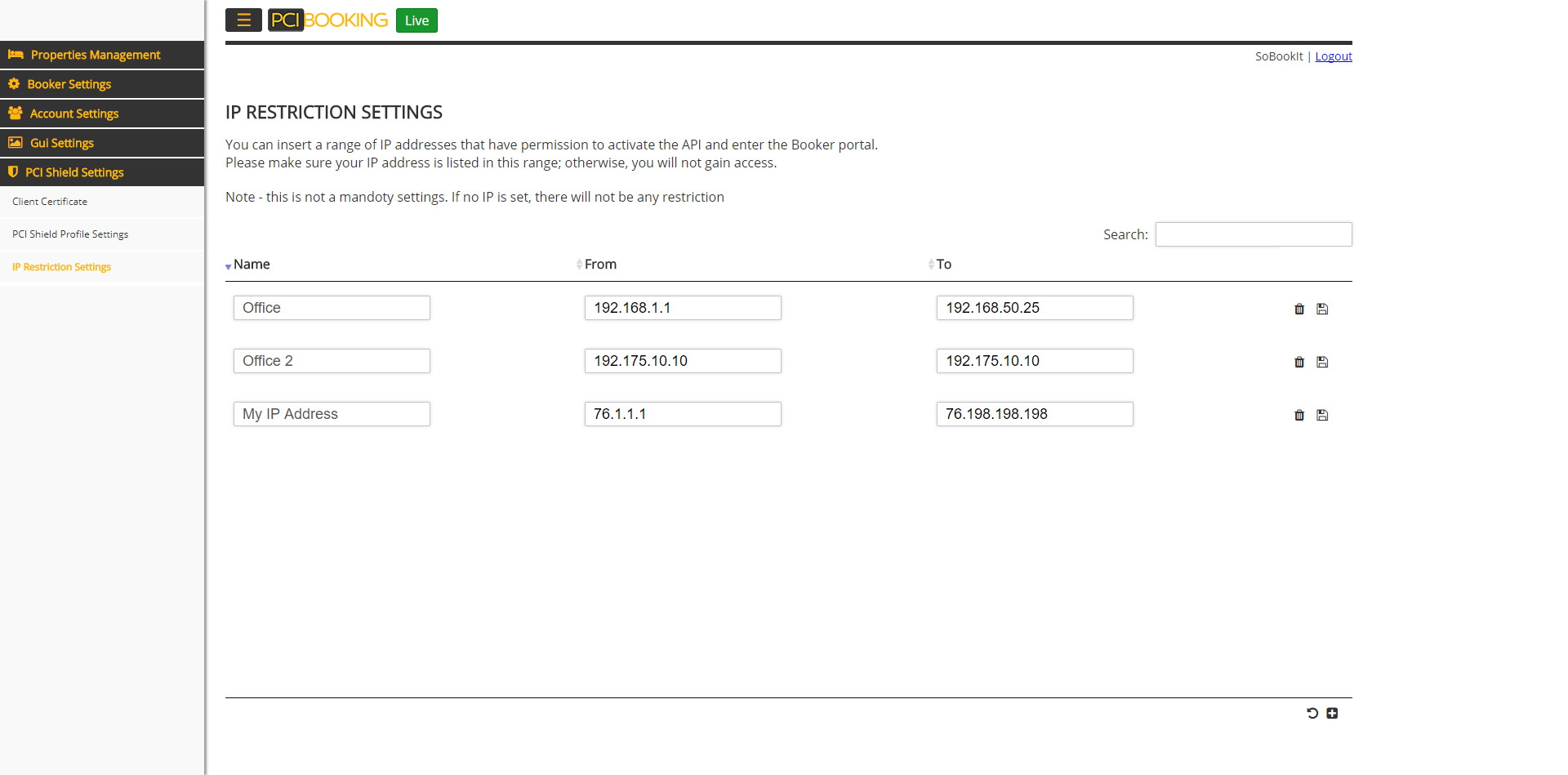
IP restrictions screenshot
Updated over 6 years ago