How to get GooglePay credentials
In order to set up a Google Pay Merchant ID and DisplayName, please follow the steps below:
Set Up a Google Pay Business Account
Go to Google Pay Business Console: Navigate to the Google Pay Business Console ![]() .
.
Sign in with your Google account. If you don't have a Google account, you'll need to create one ![]() .
.
Note: If you want to create a Google Account with your existing email address instead of setting up a Gmail account, follow these steps ![]() .
.
If you haven't already set up a business profile, you'll be prompted to do so. Fill in the required information about your business.
Verify Your Business
Depending on your region and business type, Google might require you to go through a verification process. Follow the instructions provided to verify your business.
Upload any necessary documents as requested by Google to verify your business identity.
Access Your Merchant ID
Once your business profile is set up and verified, go to the "Payment Settings" section in the Google Pay Business Console.
In the payment settings, you will see your "Merchant ID." This is a unique identifier for your business in the Google Pay system.
Set Your DisplayName
Your "DisplayName" is typically derived from the business name you provided during the profile setup. This is the name that will be shown to customers when they make a payment using Google Pay.
If you need to change or set your DisplayName, you can usually do this in the "Business Information" or "Profile" section of the Google Pay Business Console.
Create the eWallet Merchant Account in PCI Booking
Once you've completed the above steps, use our API to store these credentials in our system for use with the Payments Library.
Updated over 1 year ago
Return to the parent page to follow guides on setting up other eWallet merchant accounts.