Using the Fully Branded Portal
This guide has been discontinued.
Please do not use this guide.
In this scenario, the Booker wishes to manage all interactions with his hotels vis PCI Booking. The Fully Branded Portal allows the properties associated with the Booker to view and manage their reservations, as well as to view card data.
There are three integration points required:
- Handling property activation
- Handling ‘Reset password’ requests
- Handling display of Reservation data, including card data
Before starting, you will need to follow our guide on adding properties to your account.
Activation
The activation email will contain a link to the booker's Full Branded Portal. Once there, the hotel will be asked to enter a password of his choice which they will use for subsequent logins to the portal.
Reset Password
In case the hotel has forgotten the login password to the Fully Branded Portal, the hotel can either use the "Forgot my password" option on the portal's login page or the booker can send a password reset email from the User's site when viewing the property's settings.
In both cases, an email will be sent to the hotel with a link to reset the password. Once there, the hotel will be asked to provide their username and the new password to use.
Display Reservations
Once the property is activated, the user will be forwarded to the login page. After login, the user will view the list of reservations that were sent to that property (Read more on capturing and sending card details to your hotels).
By clicking on each reservation, the user can view the details of the reservation. At the bottom of each reservation, there will be an option to view the card details associated with this reservation (it is possible to send multiple card details in one reservation).
Before the user can view the card details, they will be prompted to re-enter the password for the Fully Branded Portal. The user will be prompted to enter his password for each time they view card details.
Updated 6 months ago